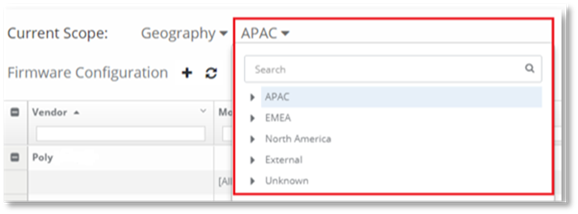
Firmware can be assigned to devices in a site or location, using the geography hierarchy that has been configured for your organization. This geography hierarchy is displayed, when the Geography Scope is selected. However, in the Firmware page of the Device Management dashboard the ALL geography node that is available in other PowerSuite dashboards is not present. In the Firmware Page of the Device Management dashboard, the All node is covered by the Global scope in the Firmware page. If you wish to assign a Firmware to all devices irrespective of their geographical location please refer to the Assigning a Firmware Globally.
The Geography Scope page enables you to:
- View all the device models within the selected location, and the status of the Firmware version using the Firmware Stage categorization.
- Remove the Assignment from assignments that are specific to that location. If the assignment is an assignment that has been inherited, it will not be able to be removed from this page. To remove an inherited assignment, you must navigate to the scope of the assignment that created it.
o Example: if you are wish to remove a device in Cologne but the assignment was inherited from EMEA, you must navigate to the EMEA Assignments and remove the Firmware version from EMEA for that device.
NOTE:
A Firmware version assignment cannot be removed from the Geography scope if the inherited column has the entry Global. In this case, you must navigate to the Global scope and remove the inherited assignment from the Global scope. If you wish to delete an assignment from devices at a different geographical location or site, you must navigate to that location node first.
Selecting the Geography Location:
To select the geography location or site using the Geography scope:
1. Select the Geography scope using the drop-down menu in the Explorer page.
Your organization’s geography hierarchy will be available in the drop-down menu adjacent to Geography.
2. Select the geography location or site that you wish to work with.
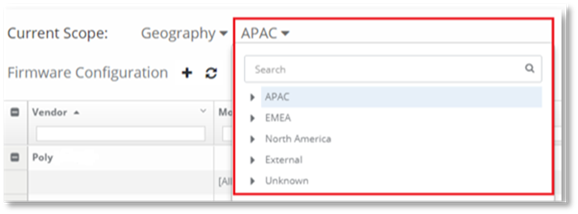
The table displayed in the geography scope has the following information:
- Vendor
- Model
- Version Set ( Assigned Firmware version)
- Inherited
- Firmware Stage
3. Select the model you wish to view. Information on that model will be displayed in the right-hand pane.
The information details the inherited status of the Firmware version. In the example below, you can see that it is a global setting.
4. Select the inherited setting in the information pane.
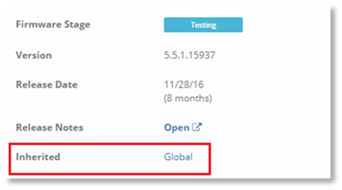
You will be navigated to the Global Scope for that model. Once you are in the Global scope, you may remove the Firmware version from the mode.