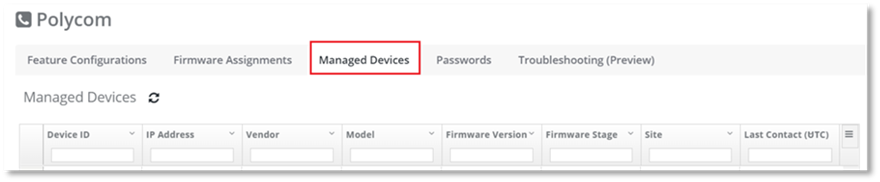
The Managed Devices tab enables you to view a list of all of the managed devices within the selected scope. Select the device you wish to view to navigate to the Device Details page for that device. In the Device Details page that is displayed you can download Device logs.
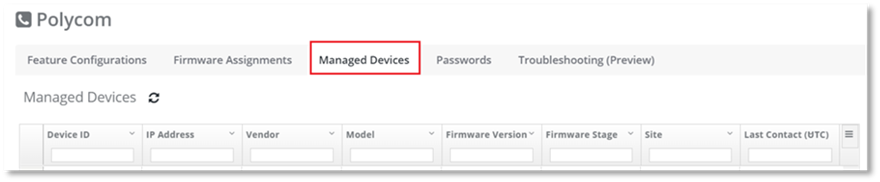
The columns displayed in the Managed Devices page are:
Firmware Version. If a Firmware Version is unknown to Device Management, no value will be displayed in the column.
Select the arrow in the top right corner of each column to sort the information displayed by ascending or descending order, or to hide the column. The drop-down menu that displays when you select the arrow also provides the ability to group (except for the Device ID column).
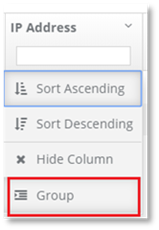
If you wish to group items displayed in the column together, select Group from the drop-down menu.
Example
1. In the Model column header, select Group from the drop-down arrow. The results in the column will be grouped.
2. Select + adjacent to the group you wish to expand to view. All the models in that group will be displayed.
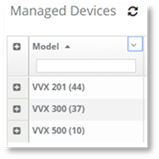
Select the device you wish to view, you will be navigated to the Device Details page.