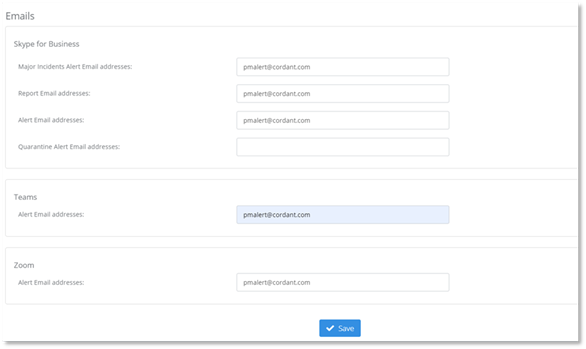
The Emails tab of the Monitoring page enables you to enter the email addresses of users that will receive alerts and reports. To configure the email addresses that the alerts and reports are sent to:
1. Navigate to the Monitoring page of the Configuration Dashboard.
2. Select the Emails tab in the right hand pane of the Monitoring page.
3. Enter the information in the fields in the email page dependent on the platform you wish to receive alerts from.
a. For Skype for Business
i. Enter, edit or delete the recipient email addresses for each alert type in the fields:
•Major Incidents Alert Email addresses
•Report Email addresses
•Alert Email Addresses
•Quarantine Alert Email addresses
b. For Teams:
•Enter, edit or delete the recipient alert email addresses for alerts for Teams.
c. For Zoom:
i. Enter, edit or delete the recipient email addresses for alerts for Zoom:
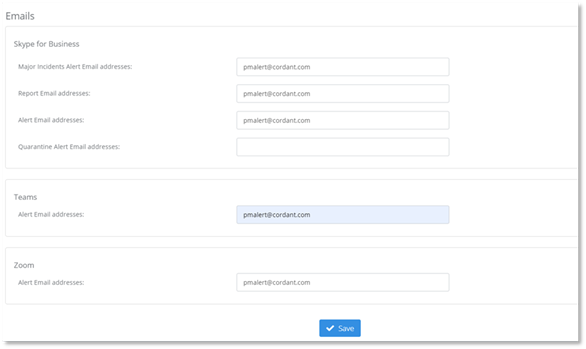
4. Select Save.