 .
.
To import monitoring scenarios to create new monitoring scenarios:
1. Select Scenarios from the left-hand pane of the Monitoring page of the Configuration Dashboard.
2. Select  .
.
3. Select Choose File.
4. Select the file to upload.
5. The scenarios will be displayed on the right-hand side of the page. If there are errors these will also be displayed here.
6. Use the dropdown menu to select the action to be performed if the CSV file has errors.
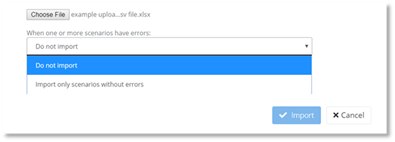
7. Select Import.
The uploaded scenarios will be displayed.
8. Select Done.
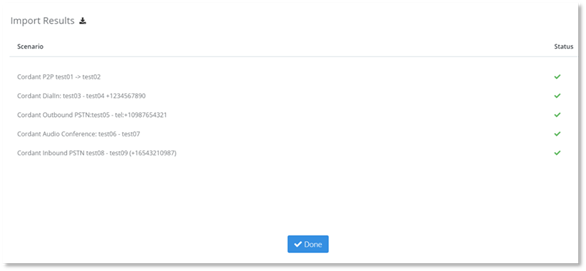
NOTE:
- To upload all the scenarios ensure that no errors have occurred, if errors have occurred, edit the CSV file to correct the errors.
- To edit a scenario, select the scenario from the list displayed that you wish to edit.
- To edit or enable an existing scenario that was imported with updates select the scenario from the list displayed that you wish to edit.
Scenarios that have been imported must be enabled. To enable the scenarios either:
- Enable multiple scenarios using Batch Actions.
- Enable individual scenarios:
1. Select the scenario from the list displayed that you wish to enable.
2. Select Enable.
3. Select Save.