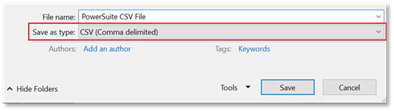
The file containing the monitoring scenarios data must be in CSV file format to import to PowerSuite. To create a CSV file:
1. Use Microsoft Excel or other software which allows the creation of CSV files.
2. Create a table, where the first row contains the column names. The required columns are:
- Name
- Type
- Impacted Users
- Rule Weight
- Priority
- Quarantined
- Location
- Service Availability
- Target URI
- Account1.User Name
- Account1.Account URI
- Account1.Domain
- Account1.Edge Server
- Account1.Edge Server Port
- Account2.User Name
- Account2.Account URI
- Account2.Domain
- Account2.Edge Server
- Account2.Edge Server Port
The data for each monitoring scenario is added as a separate row. Optional additional columns may be added, but they will be ignored when importing.
NOTE:
Column order within the table is not important
3. Save the file as CSV (comma delimited) as Unicode.
a. To save the file as CSV (comma delimited) as Unicode in Windows Microsoft Excel.
i. Select CSV (Comma delimited) from the Save as Type drop down menu.
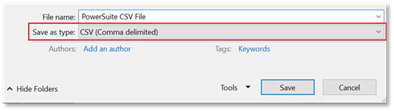
ii. Select Tools.
iii. Select Web Options.
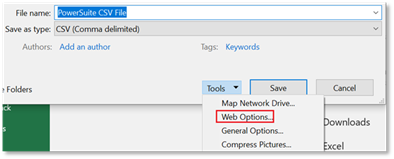
iv. Select Encoding tab.
v. Select Unicode (UTF-8).
vi. Select OK.

vii. Select Save.
b. To save the file as CSV (comma delimited) as Unicode in Mac Excel, save the file as the Unicode CSV in the following format:

Columns Description
|
Column Name |
Description |
Values |
Notes |
|
Scenario Name |
The name of the scenario. |
|
|
|
Scenario Type |
The type of scenario. - The values used must be one of the values listed in the values column of this table |
- Audio Conference - Audio Conference Dial-In - Inbound PSTN - Outbound PSTN P2P Audio |
|
|
Impacted Users |
The number of users that will be impacted if a scenario fails. |
Example: 10,000 |
The maximum number of users that can be entered in this field is 1,000,000. |
|
Priority |
The priority associated with the scenario, and whether it is to be considered high, medium, or low priority in terms of action. |
- Low - Medium - High |
|
|
Quarantined |
The scenario will be created in quarantine when the value is Yes, and therefore will not influence the Service Availability calculation. |
- Yes - No |
|
|
Location |
The PowerSuite region that the scenario is testing. |
- APAC - EMEA - US |
|
|
Service Availability |
The scenario will be included in the Service Availability calculation when the value “Include’ is used. When the value “Exclude” is used the scenario will not be included in the, Service Availability calculation. |
- Include - Exclude |
If Exclude is specified a scenario with Weight 0 will be created. |
|
Scheduling Interval |
The scheduling interval in minutes. |
- 5 - 10 - 15 - 30 - 60 - 120 |
Only the values listed in the values column of this table are permitted to be used. If any other schedule interval value is used the scenario will not be imported. |
|
Target URI |
The URI of the target account. |
Examples: - tel:+425555555 - sip:pmtestemea1@cordant.com - sip:+425555551;ms-skip-rnl@cordant.com;user=phone
|
A Target URI value is necessary for the following scenarios: - Audio Conference Dial-In - Inbound PSTN - Outbound PSTN - P2P Audio |
|
Account1.User Name |
The username of the source user for the scenario. This should be easily recognizable. |
Example: pmus01 |
|
|
Account1.Account URI |
Account’s URI |
Example: account@cordant.com |
|
|
Account1.Domain |
Account Domain |
Example: cordant.com |
|
|
Account1.Edge Server |
Edge Server the account is associated to |
Example: edge.cordant.com |
|
|
Account1.Edge Server Port |
Edge Server Port |
Example: 443 |
|
|
Account1.Password |
An optional account password. |
|
This field is optional. It may be left blank or the column may not be added at all in the CSV file. If this field is not used, a dummy password will be created for the scenario that will need to be updated later. |
|
Account2.User Name |
The username of the target user for the scenario. This should be something that is easily recognizable. |
Example: pmus02 |
Some scenarios do not require a target user, please refer to the guide for more details. |
|
Account2.Account URI |
Account’s URI |
Example: account2@cordant.com |
|
|
Account2.Domain |
Account’s Domain |
Example: cordant.com |
|
|
Account2.Edge Server |
Edge server the account is associated with. |
Example: edge2.cordant.com |
|
|
Account2.Edge Server Port |
Edge Server Port |
Example: 443 |
|
|
Account2.Password |
An optional account password. |
|
This field is optional. It may be left blank or the column may not be added at all in the CSV file. If this field is not used, a dummy password will be created for the scenario that will need to be updated later. |
NOTE:
All scenarios will be created as “Disabled” and will need to be enabled manually after import. To enable the scenarios:
1. Navigate to the Monitoring page of the Configuration dashboard.
2. Using the left-hand pane, navigate to the Scenarios page.
3. Select each scenario and edit.
4. Select Save.