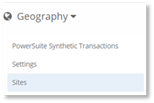
VPN sites are sites that are not marked with a VPN flag in a
Skype for Business call record, but are designated by the PowerSuite Skype
Engineer as being a VPN to Server call. This typically is in cases where
non-Microsoft VPN solutions are used
By default, VPN to Server calls are not included in the All Poor Calls KPI metric in the Service Health dashboard or displayed in the call scenarios in the Operations Dashboard. If you require VPN to Server calls to be included in the ALL Poor Calls KPI, navigate to Visuals configuration.
Important:
A site that is configured to be a VPN site is considered to be external to the company network, and therefore removed from the Geography hierarchy. All of the site’s calls will be allocated to the External node of the Geography hierarchy. This will affect all PowerSuite dashboards’ geography hierarchies.
If you wish to set a site to be a VPN site:
1. Using the drop-down menu, navigate to Geography.
2. Select Sites in the left-hand pane.
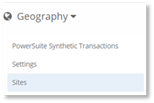
3. Select the General tab
4. Select PowerSuite from the drop-down menu.
NOTE:
VPN to Server calls can only be set for PowerSuite sites.
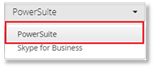
5. Adding a New Site information or sSearch Sites you wish to configure the VPN site for.
6. Check the VPN site check box.
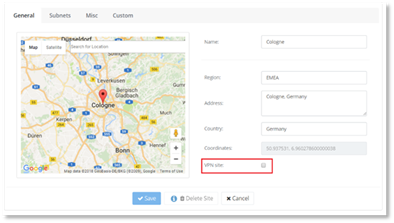
7. Select Save.
When you check or uncheck the VPN site check box an information symbol will display. Select the symbol to view a notification informing you that current and historical poor call values, and the geography hierarchy may change.
Once the VPN site check box is checked, the data displayed in the VPN to Server call scenario will include the Site calls. You may see a change in the current and historical values for the VPN to Server calls displayed in the Service Health dashboard.
NOTE:
Changing the VPN site check box will take effect immediately on the VPN to Server call scenario displayed in Service Health Dashboard.