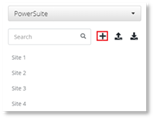
To add a site:
NOTE:
Only PowerSuite sites can be added, Skype for Business sites can be modified but not added.
1. Select + adjacent to the search field to add a new site.
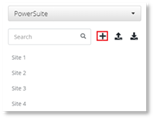
2. Either:
Option 1.
Enter the site address into the Search for Location field, until the desired location is displayed in the search results. Select the location, and the fields to the right of the map will be populated automatically.
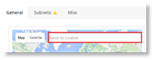
Option 2.
Select the map. The address and coordinates of the marker’s location will automatically populate the fields on the right-hand side of the map. The marker may be dragged to adjust the location.
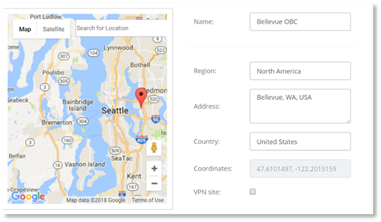
NOTE:
The + button is not available when the form is open. The + button will become available when cancel is selected and the form closed.
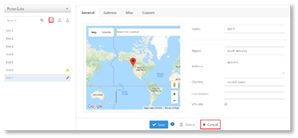
3. If the site has subnets to add, continue to step 4. If there are no subnets to add at this time, select Save.
4. Select the Subnets tab.
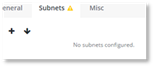
5. Select +.
6. Enter the subnet and bits information into the fields, in the following format:
X.X.X.X where X is a number from 0 to 255 and bits must be a number between 1 and 32.
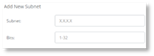
7. Select Done.