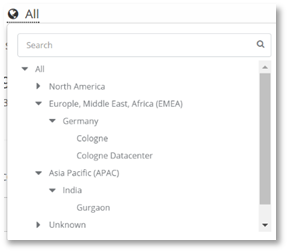
The Service Health’s geography filter enables the drill down of data displayed by a geography hierarchy. This filter provides you with the ability to view different metrics at a more granular level, enabling focus on a particular area. Once the filter has been set, it will remain in place as you navigate between the different Service Health pages, and the various Operations Dashboard pages. The levels of the hierarchy for your specific organization have already been configured for this dashboard. The hierarchy displayed in the example below will therefore look different to your organization’s hierarchy, as each organization will have its own unique geography hierarchy.
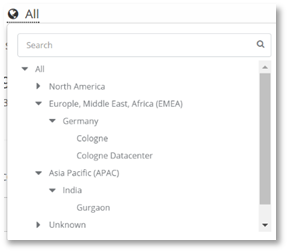
To drill down the data by geography:
1. Select
the  menu. All is displayed as default.
menu. All is displayed as default.

2. Select the location you wish to view. In this example, we will select Asia Pacific.
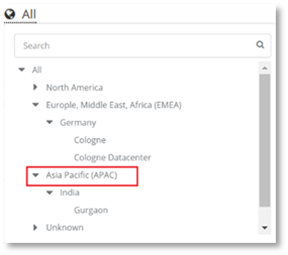
The information displayed in the PowerSuite Service Health Dashboard now shows the drilled down information for all of Asia Pacific.
3. Select a lower level in the hierarchy to drill down the data further. In this example, we will select the Gurgaon office site in Asia Pacific.
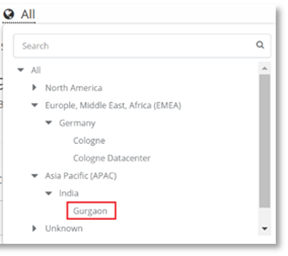
The information displayed in the PowerSuite Service Health dashboard now displays the drilled down information for only the Gurgaon Office.
The filter once selected will remain in place until it is changed.
4. To
change the filter select the  menu, and select the geography
hierarchy level data you wish to view.
menu, and select the geography
hierarchy level data you wish to view.

NOTE:
Date that is not applicable to a particular geographical location will be displayed with a -.
Example:
If the geography filter is set to North America, the External Endpoint to Server Scenario will display - , owing to the fact that external data does not only include North America Network calls.