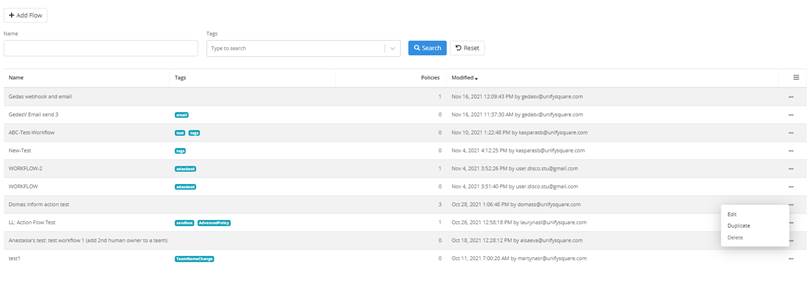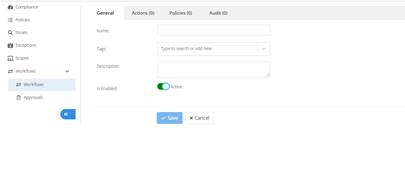
General
Enter the name, Tags, and description of the workflow and click on Save. There is an enabled toggle available which can be turned off if the workflow is inactive and there will be no action taken.
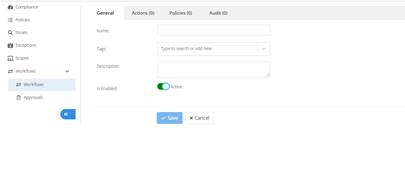
Actions
When a policy engine runs and identifies policy violations (issues), it will trigger the workflow actions on them. Here you can add the actions to be taken and it is configured under the actions tab.
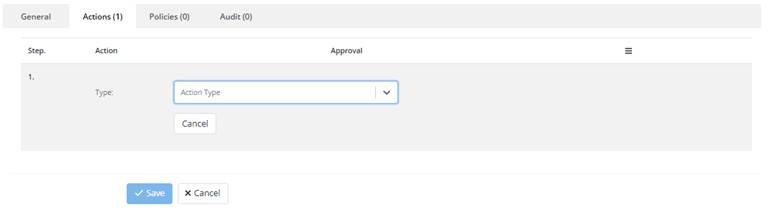
Select the type of action from the dropdown menu
1. Inform: Inform actions can be used to send emails to relevant team owners, team owner's managers or to a specified address (such as a service desk or designated IT employee).
- Select the template form used to send the action either in the form of detailed issue list and recommended action or as an informational note referencing the general issues
Note: Email configuration settings can be found under Configuration – End User Communication page, where PowerSuite administrator can fill in SMTP settings to use internal company email or configure default template variables.
2. Wait: Wait is used to specify a timed delay between actions. This allows end users to remediate issues themselves before escalating to a more heavy-handed approach.
- Select the unit of the time from the dropdown
- Select the number as per the unit for time selected
3. Webhook for Microsoft PowerAutomate flow: PowerSuite Policy Management supports a webhook triggers a Microsoft PowerAutomate Flows environment to use the automate process.
- Enter the Microsoft PowerAutomate HTTP action URL.
Note: Webhook Preview functionality currently only supports HTTP webhook triggers to PowerAutomate flows within a *.logic.azure.com subdomain.
When selecting the type of actions, the Require Administrator Approval option can be used as part of the sequence of actions. In this case, before the action is executed it will require manual PowerSuite user approval that can be found in the pending action page under approval section.
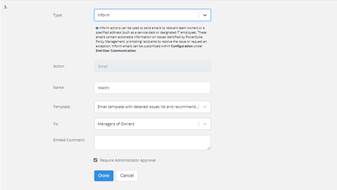

Policies: This page will list assigned policies to the created workflow.
Audit: This page lists all the edit and Audit logs referring to the workflow associated with the policy. It displays information such as the date & Time, Creator's email, type of action and audit log entry.
You can use 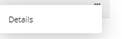 to find more details of the workflow and
action taken.
to find more details of the workflow and
action taken.
You can use 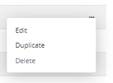 to edit an existing workflow
listed in the workflow page
to edit an existing workflow
listed in the workflow page