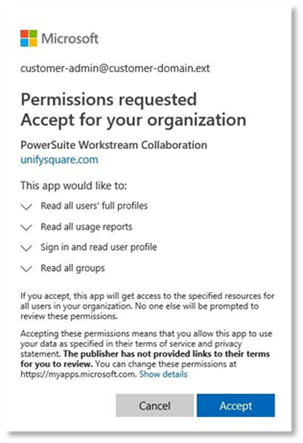
To enable PowerSuite to start collecting Microsoft Teams Workstream collaboration data through the Microsoft Graph API
1. Navigate to the Configuration Dashboard, and select Platforms from the drop-down menu.
2. Select Microsoft Teams from the left-hand pane.
3. Select Add Connection button
4. Select Workstream Collaboration from the Connection Type drop down menu.
5. Enter your Office 365 Domain Name or Azure Tenant ID that is used by your organization. You will be provided a Microsoft Azure App Consent Approval link for the Unify Square Azure application named PowerSuite Workstream Collaboration.
6. Open the Microsoft Azure App Consent Approval link for Unify Square Azure application permissions. The following permissions will be requested in the Unify Square Azure application permissions link:
o Read all usage reports
o Sign in and read user profiles
o Read all groups
o Read all users' full profiles
NOTE:
Office 365 Administrator role is needed to approve consent
7. If you agree with the terms and permissions click Accept.
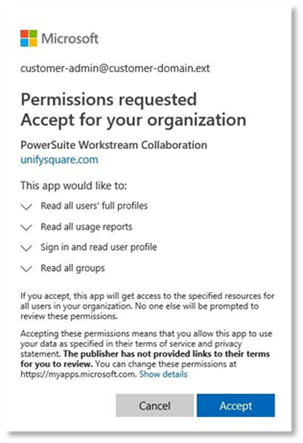
8. You will be navigated to a page that confirms that consent was provided successfully to PowerSuite Workstream Collaboration App.
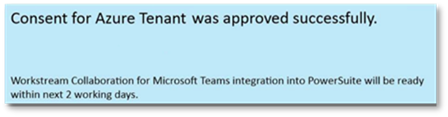
9. To view the permissions that the application has access to:
a. Navigate to Azure Active Directory.
b. Select Enterprise Applications.
c. Select PowerSuite Workstream Collaboration.
d. Select Permissions.
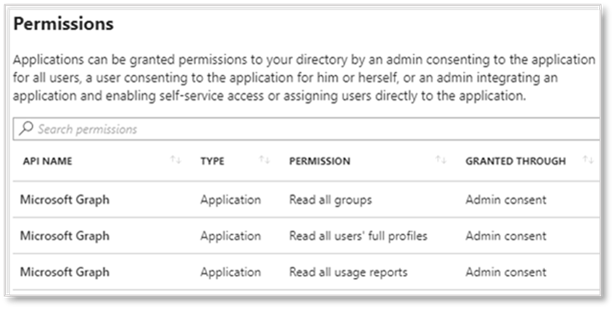
Unify Square will automatically be notified of the consent and will complete your tenant onboarding for Microsoft Teams data and enable the Microsoft Teams usage reports on PowerSuite.