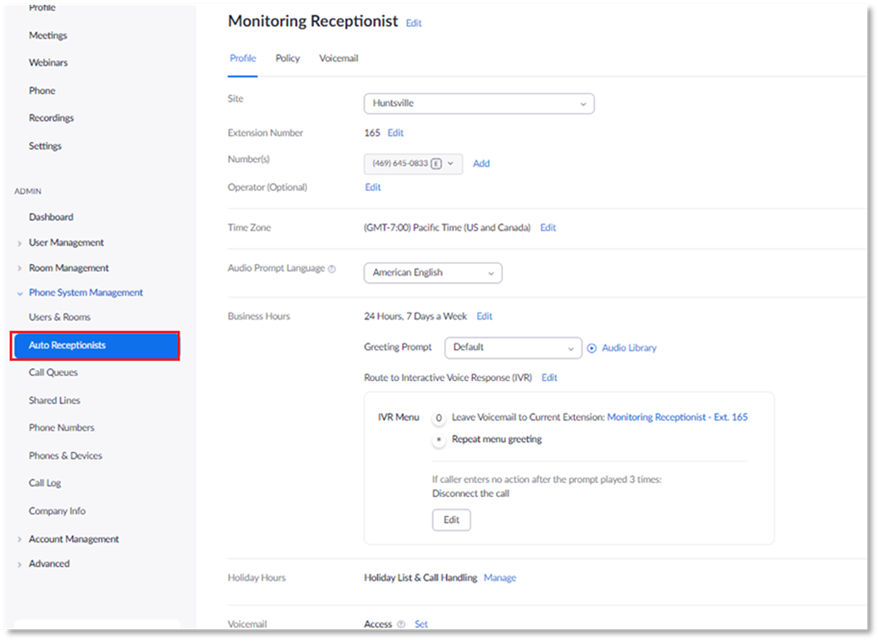In Zoom the target phone number, will be the Zoom Auto Receptionist.
NOTE:
Further information on setting up a target phone number in Zoom, can be found in Zoom’s Managing auto receptionist help page.

To set up a target phone number in Zoom:
1. Sign into Zoom Web Portal.
2. Select Settings.
3. Select General.
4. Select View More Settings at bottom of page.
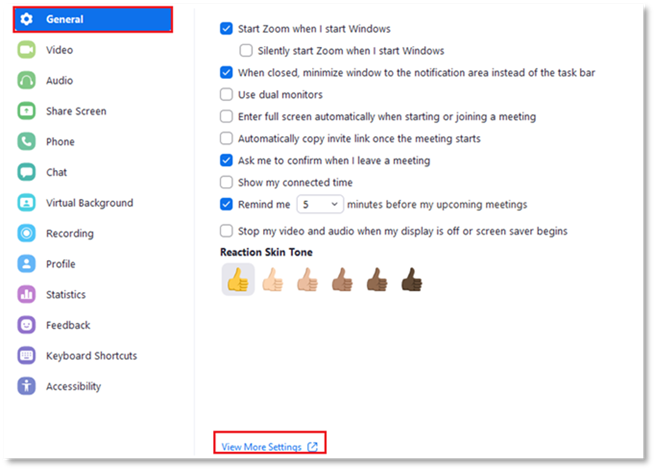
5. Select Admin.
6. Select Phone System Management.
7. Select Auto Receptionists.
8. Select Add.
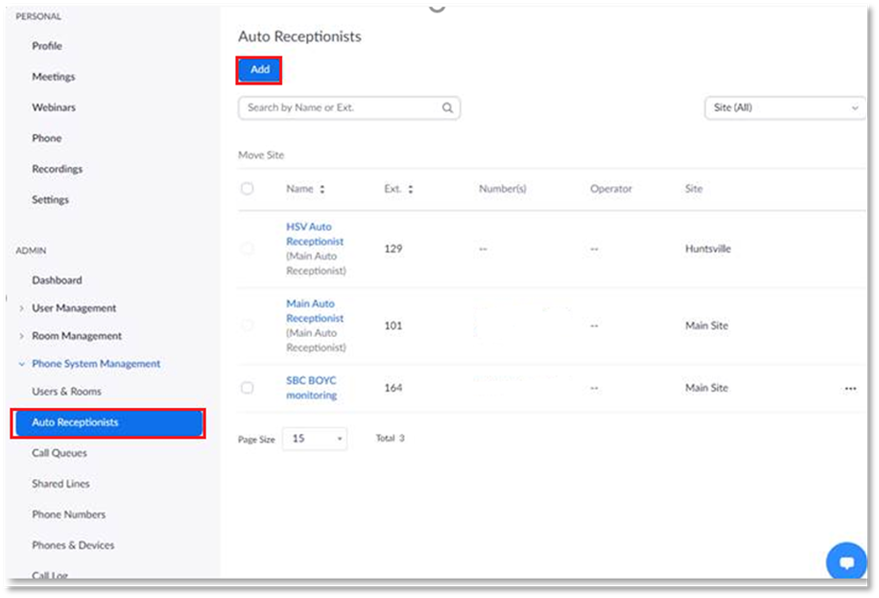
9. Enter the Site in the Site field, to assign the new Auto Receptionist to a site.
10. Assign the new Auto Receptionist a name in the Name field.
11. Select Save.
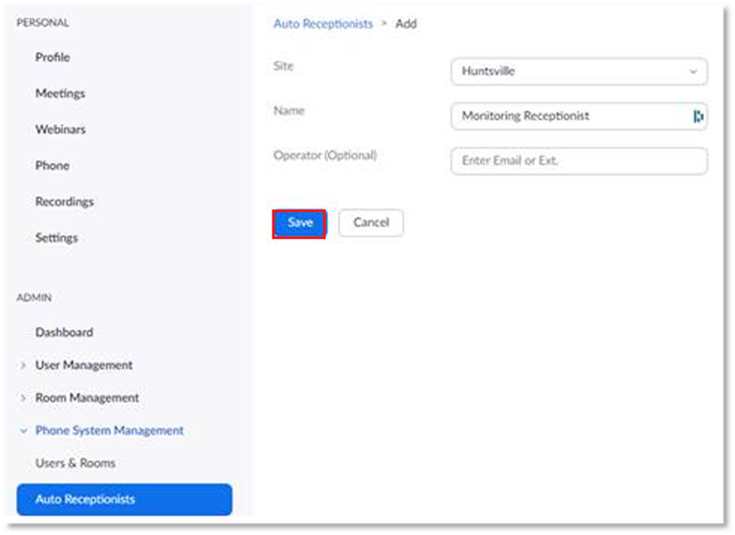
12. Select Add, to add the phone number you want to assign to the Auto Receptionist.
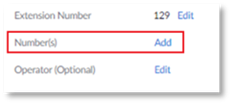
13. Add the number that is to be allocated to the Auto receptionist:
NOTE:
The extension field will auto-generate.
14. Select Audio Library, next to the Greeting Prompt.
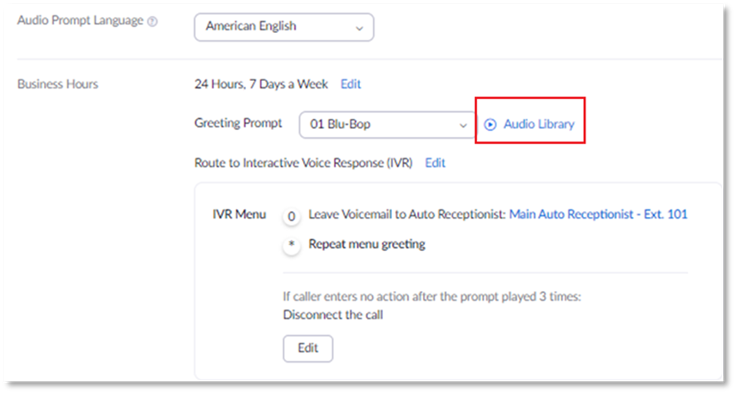
15. Select Add Audio.
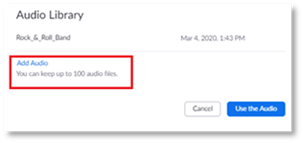
16. Select Upload.
17. Select the audio file to upload.
Important: Ensure the audio in the file is a minimum of 30 seconds in length.
18. Select Auto Receptionist tab.
19. Repeat the process to set up an Auto Receptionist for each SBC that is monitored.