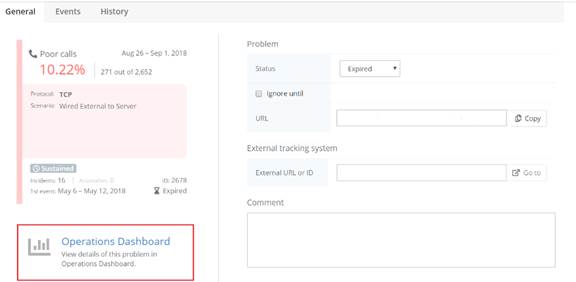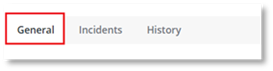
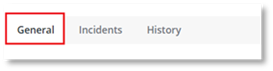
The Problem tile’s General tab is the default tab and provides the following information:
- Problem section provides information on the current status and history of the problem:
o Problem Status:
The status that the problem has been assigned.
NOTE:
Each problem is created with New status and all status changes are manually performed by the user.
o New
o Resolved
o Closed
NOTE:
When the Ignored until checkbox is checked, the status picker will be disabled.
o Ignore until:
Check the Ignore until box if the problem is not important at this time, and you do not wish it to be currently displayed. When the box is checked Forever is displayed. This indicates that the problem will be ignored forever. To override Forever, click on the arrow adjacent to Forever. A date picker appears. Select the date the problem is to be ignored (not displayed) until. The problem will be displayed again when the selected date expires. Example: If May 8th is selected, the problem will be displayed again on May 8th.
Important
This problem will be hidden from all users who view the Insights Center dashboard, therefore it is important that you are sure that you wish this problem to be hidden. Users will only be able to view ignored problems if Ignored has been selected from the Show Problems menu.
o URL of the Problem:
The URL of the problem enables you to save a direct link to the particular problem, enabling you to view it at a later date, or share with team members using email or instant message.
- External Tracking System section enables you to enter the Problem ID or the URL of the problem from your external tracking system. This section of the dialog box contains:
o Problem URL or ID:
Enter the Problem URL or ID which refers to the problem on your external tracking system that is used by your organization. Click Go to, to navigate to the link in your external tracking System used by your organization.
NOTE
Go to is only enabled when a link has been entered into the field. The URL must start with either https:// or http://.
1. Click Save, if you change any information within the details view and wish to save the changes. If you do not make any changes, or you do not want to save the changes, click Cancel.
2. To navigate to the dashboard, where further information on the problem can be found, click the button underneath the problem tile displayed on the left-hand side of the dashboard page. Example: The Operations Dashboard button will be displayed for a Poor Call problem, and when clicked you will be navigated to the Operations Dashboard, where poor call data can be drilled down.