
If there are expired problems in your Skype for Business, Skype for Business Online, or Microsoft Teams environment, a notification will appear at the top of the page.

- Click Show expired problems to display all the expired problems. The expired problems will be displayed. You can manually change the status from expired to another problem status (example In Progress). To manually change the status
a. Click on the problem tile that you wish to change from expired to a new status.
b. Use the drop down menu to change the status.
c. Click Save. The expired status will be changed to the selected status.
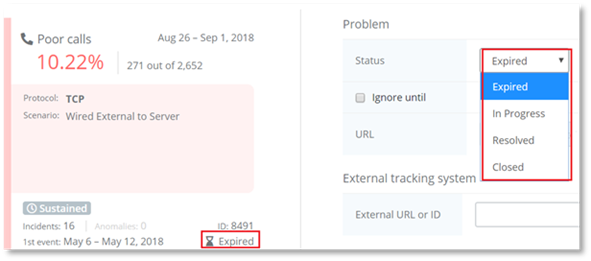
NOTE:
Expired status problems can be changed to another status manually. However, problems cannot be manually changed to an expired status.
- Click Close expired problems to close all the problems.