
The Executive Dashboard’s geography filter enables the drill down of Skype for Business data displayed by a geography hierarchy. This filter provides you with the ability to view different metrics at a more granular level, enabling site managers to focus on their particular area of responsibility. Once the filter has been set it will remain in place as you navigate between the different Executive Dashboard pages, and the various Usage and Adoption Dashboard pages. The levels of the hierarchy for your specific organization have already been configured for this dashboard. The hierarchy displayed in the example below will therefore look different to your organization’s hierarchy, as each organization will have its own unique geography hierarchy.
NOTE:
The Geography filter is disabled for Microsoft Teams data and only available to filter Skype for Business data.

NOTE:
When the Geography filter is set, legacy call and conference information is not displayed in the Month on Month charts.
To drill down the data by geography:
1.
Click on the  menu. All is
displayed as default.
menu. All is
displayed as default.

2. Select the location you wish to view. In this example we will select Asia Pacific.
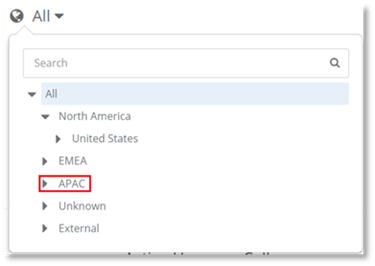
The information displayed in the PowerSuite Executive Dashboard now shows the drilled down information for all of Asia Pacific.
3. Select a lower level in the hierarchy to drill down the data further. In this example we will select the Gurgaon office site in Asia Pacific.
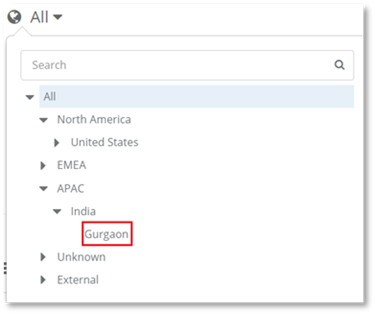
The information displayed in the PowerSuite Executive Dashboard now displays the drilled down information for only the Gurgaon Office. The filter once selected will remain in place until it is changed.
4. To
change the filter click on the  menu, and select the geography hierarchy
level data you wish to view.
menu, and select the geography hierarchy
level data you wish to view.
