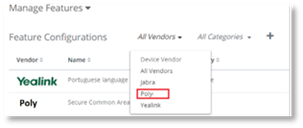
Issue
Poly devices are running, contacting the PowerSuite Agent, and receiving the correct device settings, however, the devices are not updating with the Firmware version that has been assigned to them.
Resolution:
1. Navigate to the Device Management Manage Features page.
2. Select on the Vendors drop down list.
3. Select Poly.
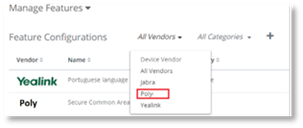
4. Select the first Feature Configuration in the list. The details box will open on the right-hand side of the page.
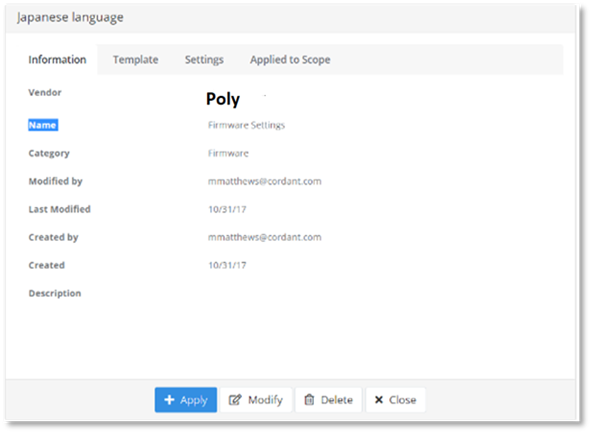
5. Select the Settings tab in the Device details box. The device settings assigned to that Feature Configuration will display.
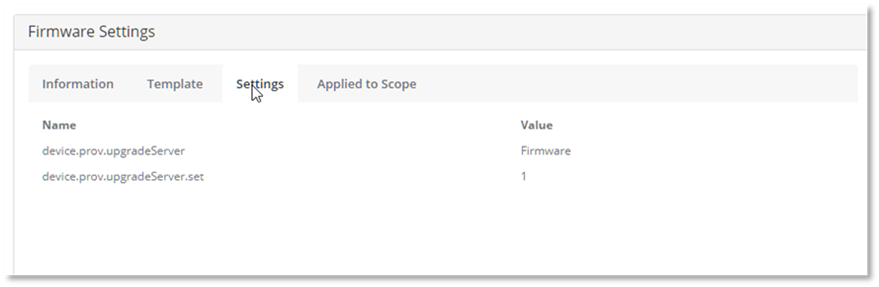
6. Verify if the device setting device.prov.upgradeServer is displayed in the list, and that the device setting contains an entry in the value field.
7. If the device setting device.prov.upgradeServer:
a. Is not displayed select Close. Return to Step 1 to repeat the process for each of the Poly Feature Configurations listed in the Manage Features page.
Or
b. Is displayed but does not have an entry in the value field. Return to Step 1 to repeat the process for each of the Poly Feature Configurations listed in the Manage Features page.
Or
c. Is displayed with an entry in the value field. Select the device setting device.prov.upgradeServer and continue to Step 8.
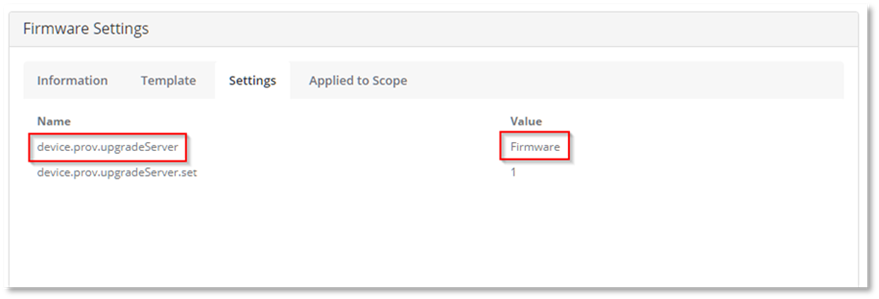
8. Select Modify.
The Edit Feature Configuration Wizard for the selected Feature Configuration will open.
9. Select Settings in the Feature Configuration Information step of the Wizard.
You will be navigated to the Feature Configuration Settings step of the Wizard.
10. Select device.prov.upgradeServer from the list of device settings.
The Edit Setting box will open on the right-hand side of the page.
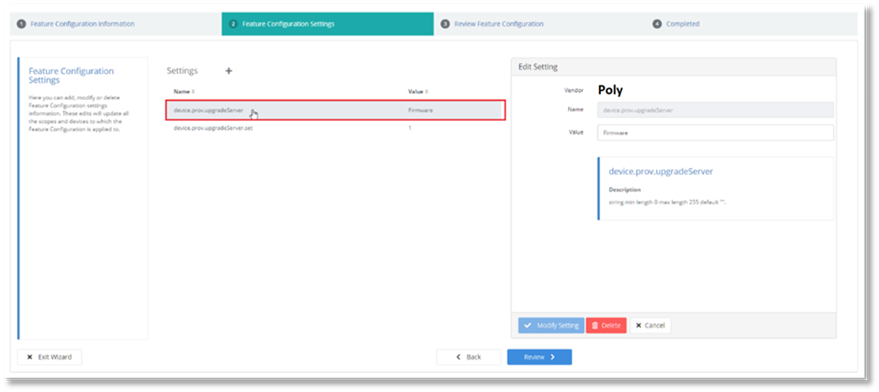
11. Delete the value in the Value field in the Edit Setting box.
12. Select Modify Setting.
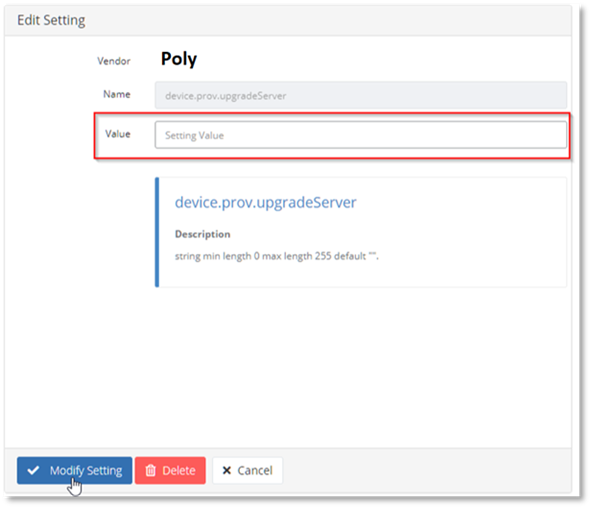
The Edit Setting box will close.
13. Select Review.
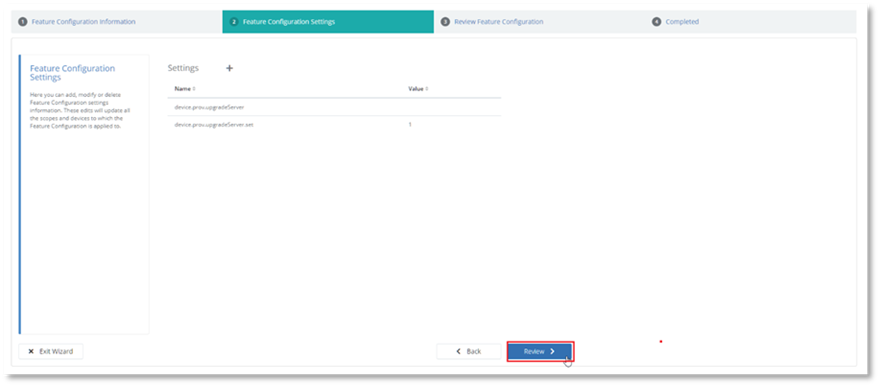
14. Select Update in the Review Feature Configuration step of the Wizard.
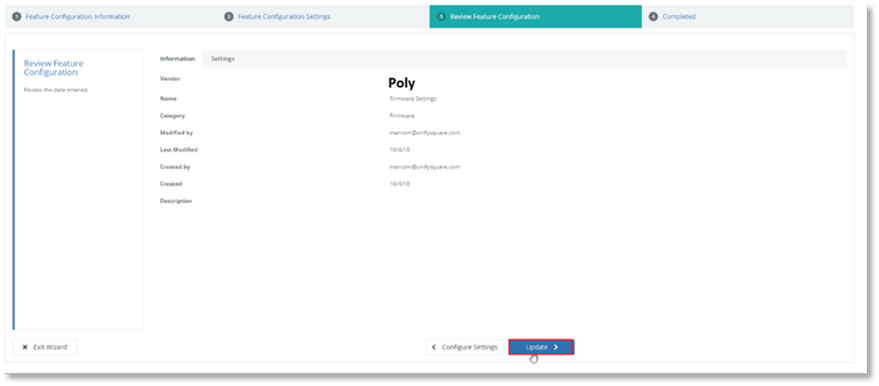
15. Select Close in the Completed step of the Wizard.
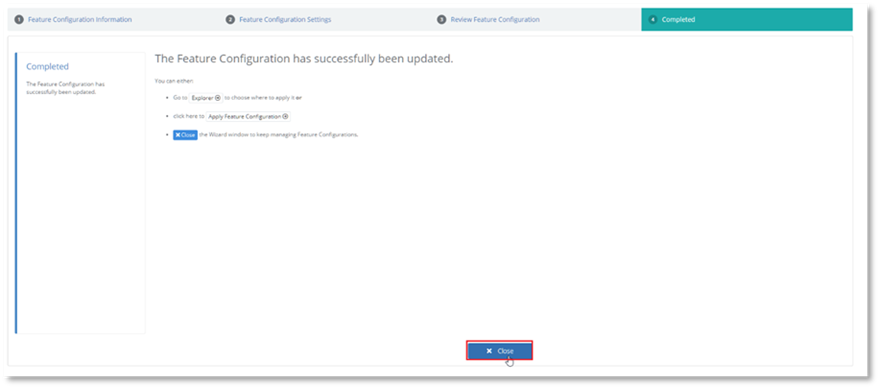
You will be navigated back to the Manage Features page.
16. Return to Step 1 to repeat the process for each of the Poly Feature Configurations listed in the Manage Features page, to ensure that the Poly Feature Configurations listed do not contain the device.prov.upgradeServer device setting with an entry in the value field.