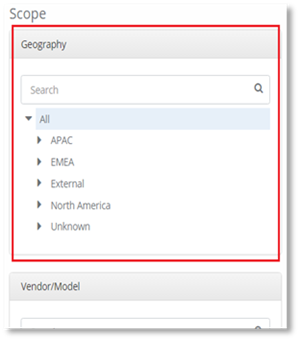
The Device Management geography filter enables you to filter the devices by a geography hierarchy. The levels of the hierarchy for your specific organization have already been configured for this dashboard. The hierarchy displayed in the Cordant Inc. example below, will therefore look different to your organization’s hierarchy, as each organization will have its own unique geography hierarchy.
NOTE:
The geography filter for the Device Management dashboard is slightly different to the geography filter for the rest of PowerSuite dashboards. In the Device Management dashboard, ALL is not present; All is covered by the Global scope.
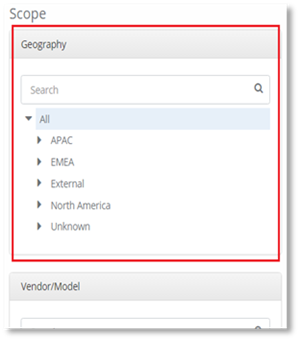
To filter the devices by geography:
1. Select the location you wish to view. In this example, we will select Asia Pacific.
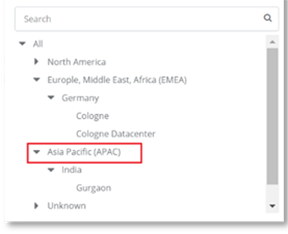
2. Select a lower level in the hierarchy to drill down the devices further. In this example, we will select the Gurgaon office site in Asia Pacific.
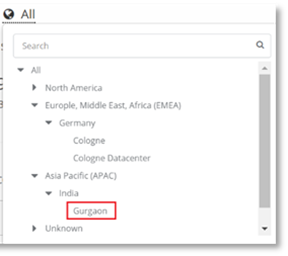
The filter once selected will remain in place until it is changed.
NOTE:
Information on Unknown and External in the Geographical hierarchy can be found here.