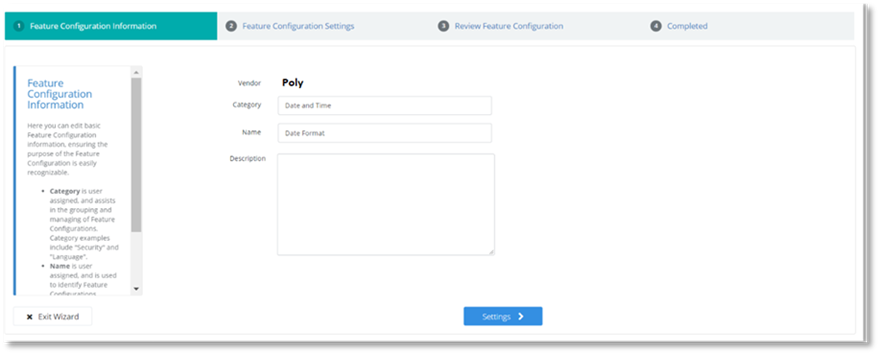
To edit an existing Feature Configuration:
1. Select the Feature Configuration you wish to edit in the Feature Configurations list in the Manage Features page. The Feature Configuration details pane will display on the right-hand side of the page.
2. Select Modify at the bottom of the Feature Configuration details pane.
The Feature Configuration Wizard will open.
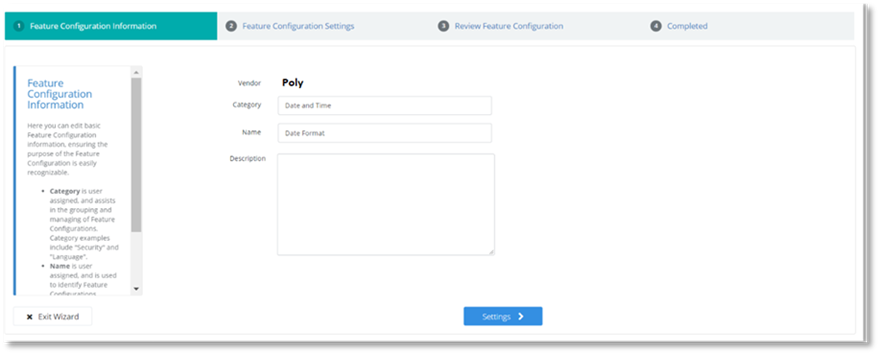
3. The fields are pre-populated. These fields may be modifed if you wish.
4. Select Settings.

The Configuration tab displays a high-level view of the
Feature Configuration. This tab details the friendly setting names that have
been given to the device settings This friendly setting name assists in the
readability of the setting, and provides an explanation of the setting.
Additionally, this tab displays possible values for the configuration setting to
assist you in selecting a value for the Feature Configuration. Some friendly
setting entries in this tab display a  , this symbol indicates that the values have
been pre-populated by the Feature Configuration Template and cannot be
changed.
, this symbol indicates that the values have
been pre-populated by the Feature Configuration Template and cannot be
changed.
5. Modify the setting values in the Configuration tab.
The modified values are displayed in the Settings tab. This tab displays the actual device settings and their values that the friendly settings displayed in the Configuration tab map to.
6. Select Review.
7. Review the modifications. If you are satisfied with the changes select Update.
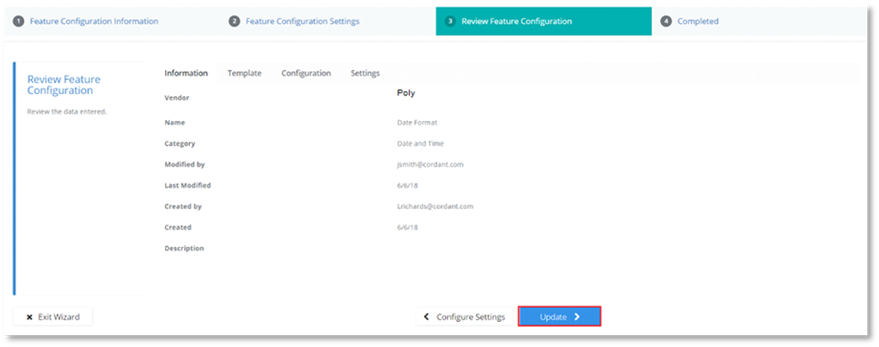
8. From the next page you can:
Navigate to the Device Management Explorer page to manage and browse the Feature Configurations.
Or
Navigate to the Target Scope Selection page to apply the Fetaure Configuration to a scope
Or
Select Close to continue Managing Feature Configurations