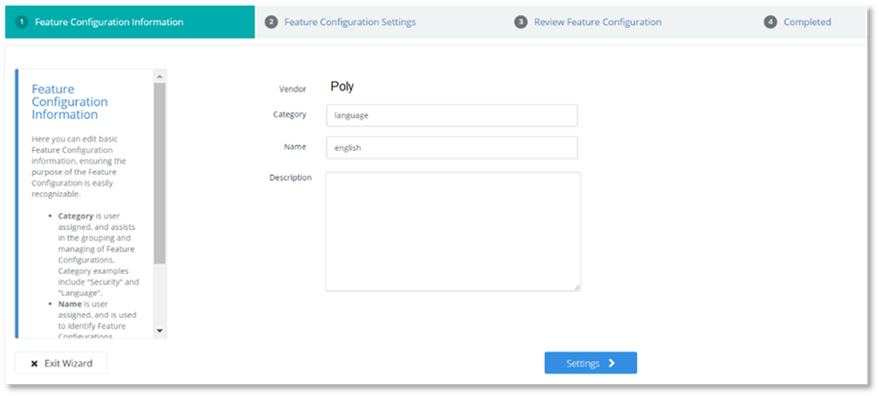
To edit an existing Feature Configuration:
1. Select the Feature Configuration you wish to edit in the Feature Configurations list in the Manage Features page. The Feature Configuration details pane will display on the right-hand side of the page.
2. Select Modify at the bottom of the Feature Configuration details pane.
The Feature Configuration Wizard will open.
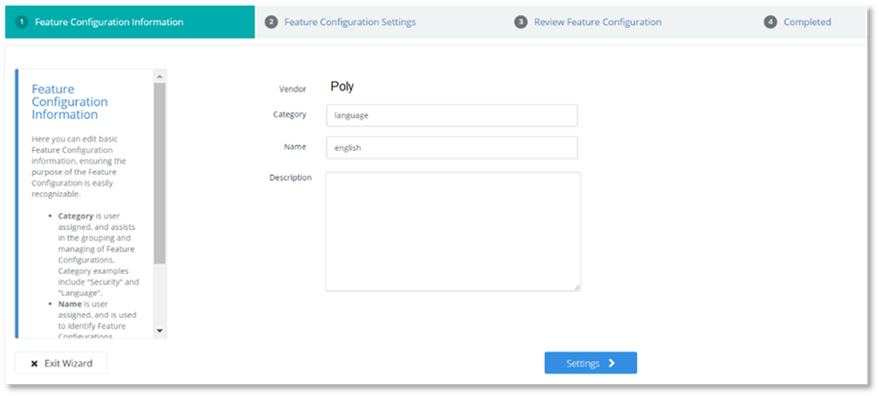
3. The fields are pre-populated. Change these fields if you wish.
4. Select Settings.
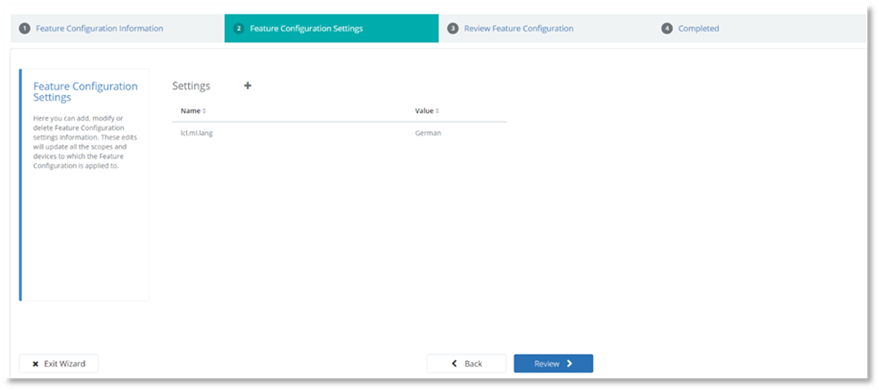
5. Select the setting you wish to modify.
The setting information will open in a pane on the right-hand side.
6. Modify the setting.
7. Select Modify Setting.
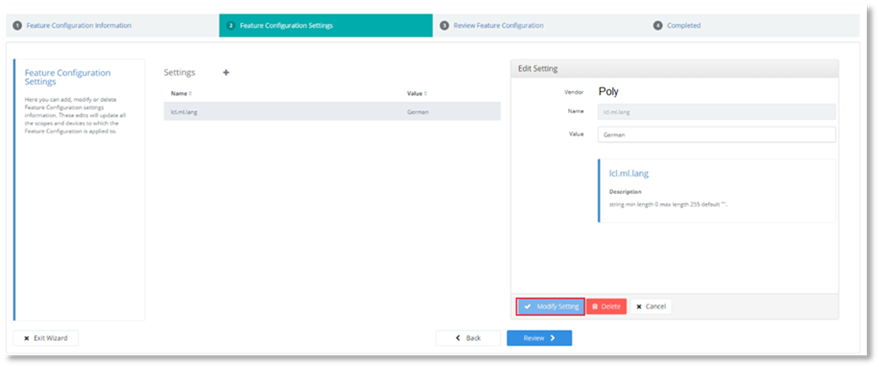
8. Review the information in the Information tab.
9. Review the information in the Settings tab.
10. Review the modifications. If you are satisfied with the changes select Update.
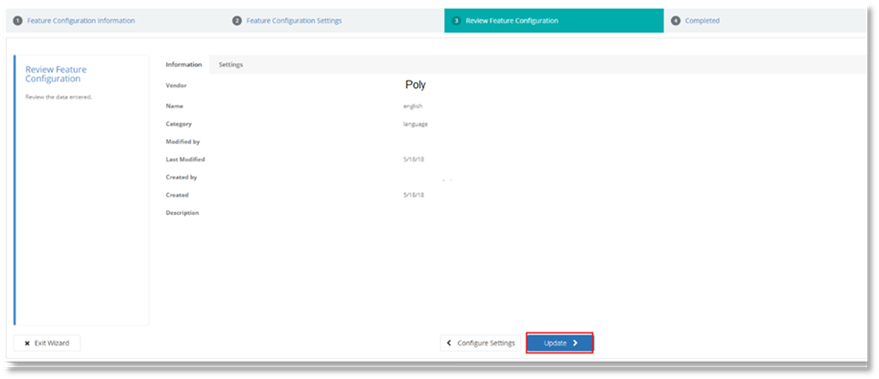
11. From the next page you can:
Navigate to the Device Management Explorer page to manage and browse the Feature Configurations.
Or
Navigate to the Target Scope Selection page to apply the Feature Configuration to a scope.
Or
Select Close to continue Managing Feature Configurations.
A dialog box will open asking if you wish to proceed. If
you wish to proceed, select Delete Feature Configuration.
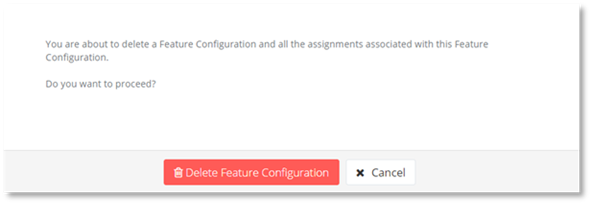
The Feature Configuration has been deleted.