
If you wish to restrict the number of Feature Configurations displayed in the list in the Manage Features page, you may filter the Feature Configurations list by vendor and category:
To filter the list:
1. Select the vendor and category dropdown controls at the top of the Feature Configurations list.
2. Select the vendor and category.
The Feature Configurations that do not match the current selection will be hidden from the list.
NOTE:
By default, the selected vendor is All Vendors, and the selected category is All Categories.

Example:
User A filters the Feature Configurations list by vendor, selecting Poly in the vendor dropdown list.
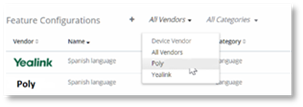
As a result, the Feature Configurations list hides every Feature Configuration that does not have Poly as the vendor.
Additionally, User A decides to filter the Feature Configurations list by category, selecting Security from the category dropdown list.
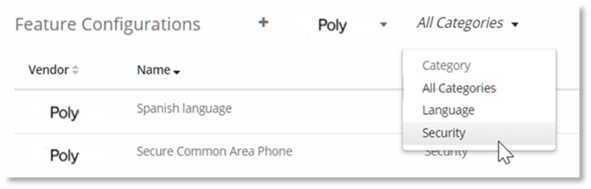
The Feature Configuration list is now filtered by both vendor and category and, as a result, the only Feature Configuration displayed is the one that matches both filters.
TIP:
To reset the Feature Configuration filters, select All Vendors in the vendor dropdown list, and All Categories in the categories dropdown list.