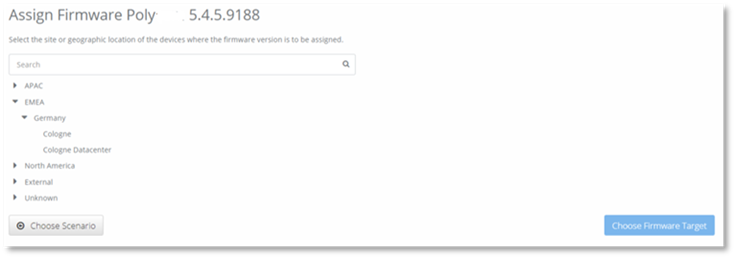
Once Devices in a geographical location or site have been selected, you will be navigated to the Assign Firmware page. Here you will be able to assign a Firmware version to devices within the location that you select.
This page allows you to use the PowerSuite geography hierarchy that has already been configured for your organization, to select the geographical location or site of the devices that you wish to assign the Firmware version to.
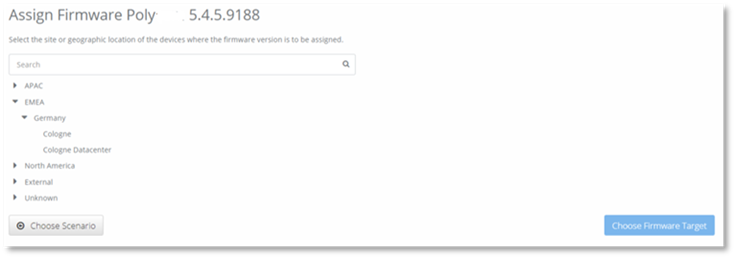
1. Select the location using the hierarchy or the search field.
2. Select Choose Firmware Target.
You will be navigated to the choose Firmware to Assign to Location page. The location detailed will be the one you selected from the geography hierarchy.
3. Select the Firmware version you wish to assign.
4. Select Assign in the right-hand pane.
You will be navigated to the All devices Assignment page where you will continue the location assignment.
Once a specific Device has been selected, you will be navigated to the Assign Firmware page. Here you will be able to:
a. Assign the selected Firmware version to specific devices using the MAC or IP Address.
or
b. Browse all the devices within your organization.
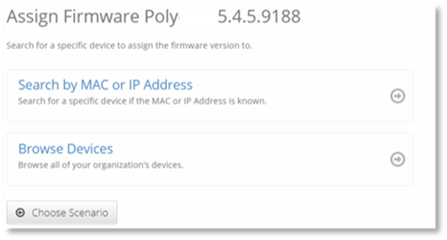
a. To search for a specific device using MAC or IP Address:
1. Select Search by MAC or IP Address.
2. Use the drop-down menu next to the search field to select MAC Address or IP Address.
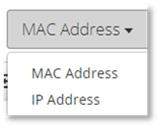
3. Enter the MAC Address or IP Address into the Search field.
4. Select Search.
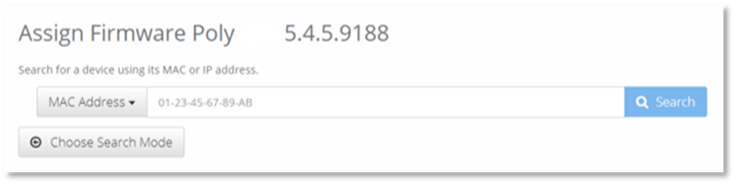
The device information will display in a table below the search field.
5. Select on the device. You will be navigated to the Assign Firmware page for that specific device.
6. Select Assign Firmware. A success notification will display in the top right-hand corner of screen.
b. To Browse by Devices:
1. Select Browse by Devices. A list of devices will be displayed.
2. Select the device you wish to assign the Firmware to.
You will be navigated to the Assign Firmware page for that specific device.
3. Select Assign Firmware.
A success notification will display in the top right-hand corner of screen.