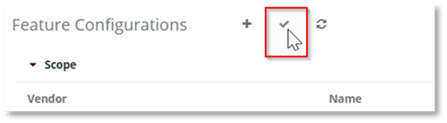The Features Explorer page enables you to change the Feature
Configurations priority that are applied to a scope, by manually sorting the
list. This can be achieved in two ways:
- Drag
and drop.
- Using
icons that appear to the right of the Feature Configuration when the mouse is
hovered over them.
NOTE:
Only the priority of the Feature
Configurations directly assigned to the currently selected scope can be changed.
To change the priority of the inherited Feature Configurations, you must
navigate to the scope where they are directly assigned.
To change the priority of the Feature Configurations for the
scope:
1.
Navigate to the Features Explorer Page.
2. Select
the scope you wish to change the priority of the Feature Configurations for.
3. Select
the Feature Configuration you wish to change the priority of.
4. Drag
and drop the selected Feature Configuration to the position that you wish
it re-prioritized to. Alternatively, use the icons that appear to the right of
the Feature Configuration when the mouse is hovered over the selected Feature
Configuration.
NOTE:
The higher
position in the list provides higher priority.
The icons that appear to the right of the Feature
Configuration when the mouse is hovered over them perform the following tasks:
|

|
Moves the highlighted Feature Configuration to the top
of the Feature Configurations list for the scope, granting it the highest
priority in the scope. |
|

|
Increases the selected Feature Configuration priority
by one, exchanging its position with the Feature Configuration directly
above it. |
|

|
Decreases the selected Feature Configuration priority
by one, exchanging its position with the Feature Configuration directly
below it |
|

|
Moves the highlighted Feature Configuration to the
bottom of the Feature Configurations list for the scope, granting it the
lowest priority in the scope. |
5. To
undo changes select  . PowerSuite
will ask if you want to continue without saving.
. PowerSuite
will ask if you want to continue without saving.
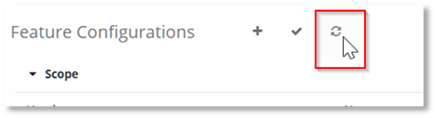
NOTE:
Changing the selected scope or
navigating to a different page before saving will lose all your changes.
PowerSuite will ask if you want to continue without saving.
6. Select
 to save your changes.
to save your changes.
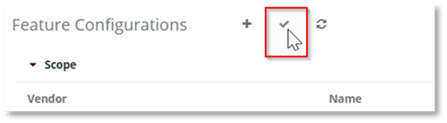




 . PowerSuite
will ask if you want to continue without saving.
. PowerSuite
will ask if you want to continue without saving. 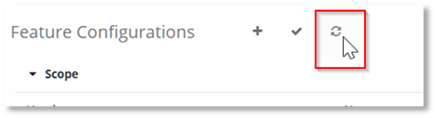
 to save your changes.
to save your changes.