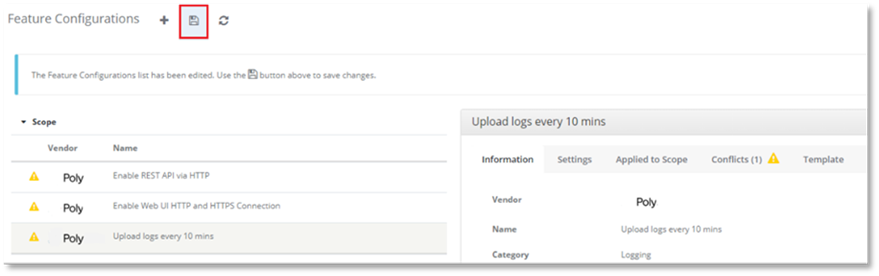To apply a Feature Configuration to the selected device in the Device Details page.
1. Select + in the Feature Configurations tab.

2. Select from the list displayed, the Feature Configuration you wish to apply to the device.
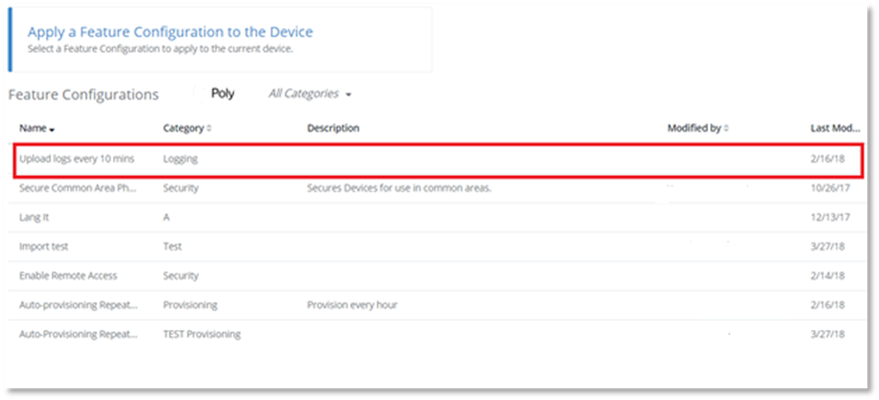
A pane will display, the default tab displayed is the Information tab. This provides the following information of the Feature Configuration:
Modified by
Last modified
Created by
Created
Description
The settings tab displays a list of the settings that are included in the Feature Configuration.
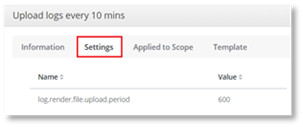
The Applied to Scope tab displays the scopes that the Feature Configuration is currently directly applied to; the number of scopes is displayed as in the screenshot below (1).
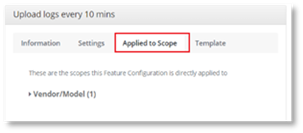
3. Select the scope type, the scope will be displayed.
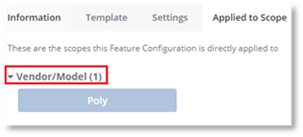
4. Select the Scope.
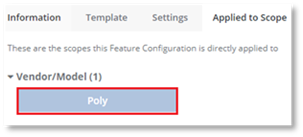
You will be navigated to the Explorer page for the scope, which displays all the Feature Configurations for that particular scope for the selected device.
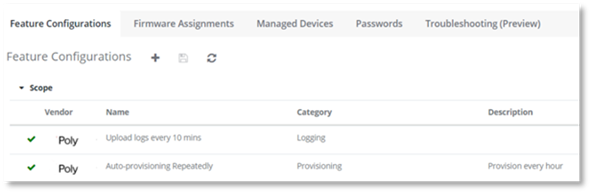
5. Select the Template tab to display the details of the Feature Template, which the Feature Configuration was based upon.
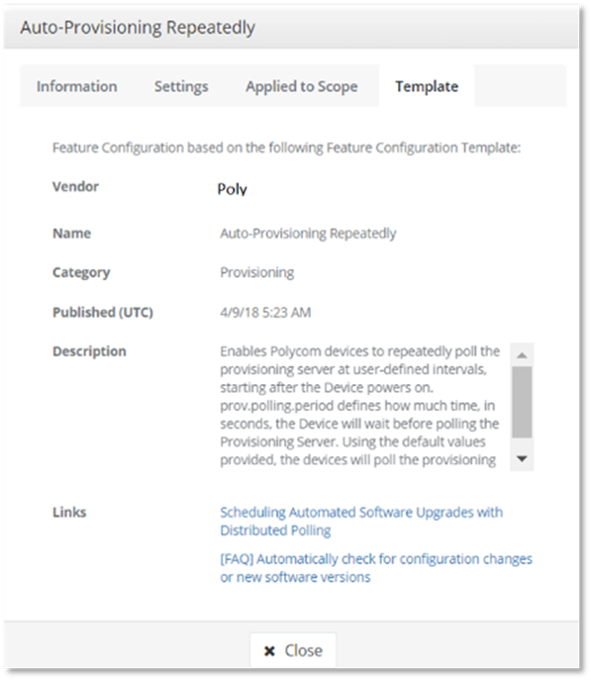
If a Feature Configuration was not based on a template the following is displayed.
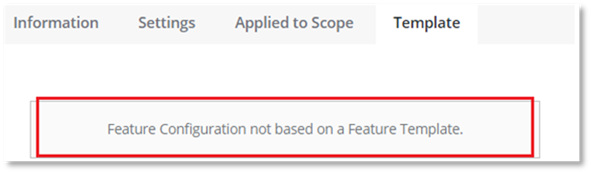
6. Select Apply, to apply the Feature Configuration to the device
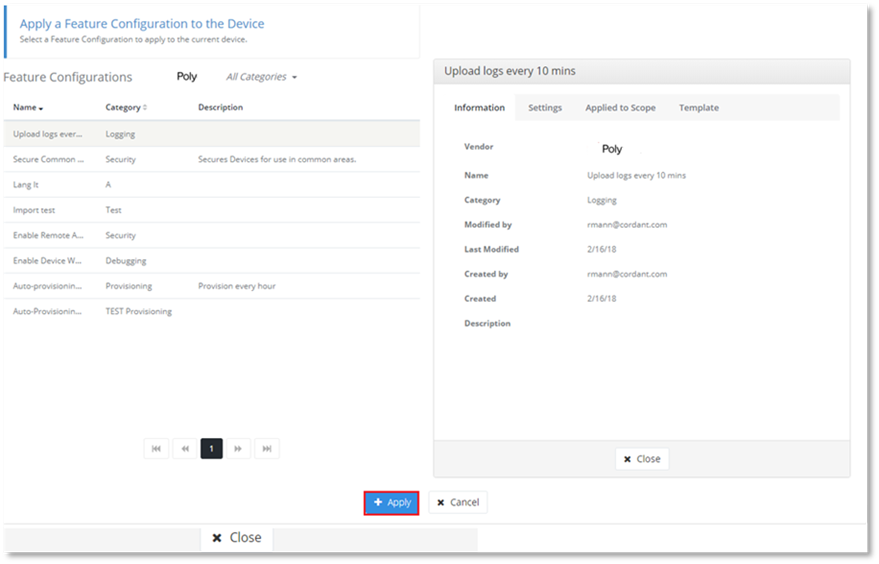
7. Select
 to save the Feature
Configuration change.
to save the Feature
Configuration change.