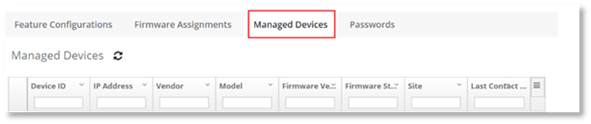
The Logs for a managed device can be downloaded from the Device Details page.
1. Navigate to the Device Management Explorer page.
2. Select the Managed Devices tab.
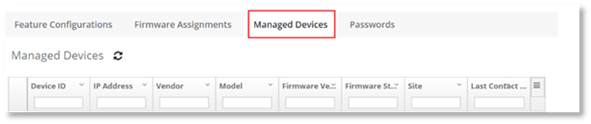
3. Select the device from the list displayed that you wish to view.
4. Navigate to the Device Details page.
5. Select the Troubleshooting tab.
If logs have not been enabled for the managed device, you will receive the following message.

If logs have been enabled for the managed device, a table will display with the following columns:
|
Column Header |
Description |
|
Time Range |
The time range that the logs are to be displayed for. |
|
Type
|
The Type displayed is dependent on the device vendor. For further information on the Type displayed, refer to the vendor’s documentation. |
|
Last Received
|
The time stamp of the last time PowerSuite Device Management received logs from the managed device. |
|
Size
|
The size of the log file available for download from PowerSuite Device Management.
|
6. From the Time Range column drop down menu, choose the time range you wish to view the available logs for.
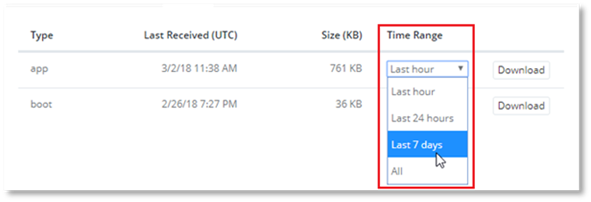
7. Select Download to download the log file. The log file will download in text format.