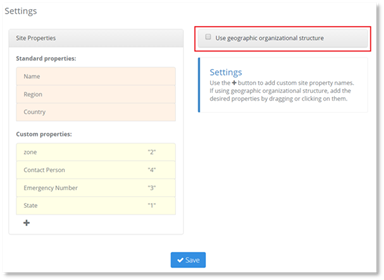
To set the Geography hierarchy:
1. Select Use geographic organizational structure.
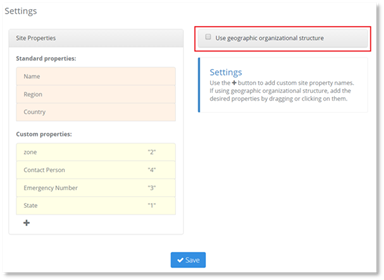
The standard property ‘Name’ will automatically move under the use geographic organizational structure, once the box has been selected.
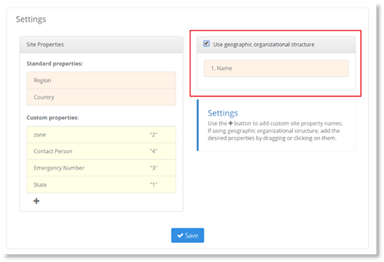
2. Select the other standard properties you wish to display in your enterprise’s geographical hierarchy.
3. Select the custom properties you wish to display in your enterprise’s geographical hierarchy.
The selected properties will now be displayed below the use geographic organizational structure check box.
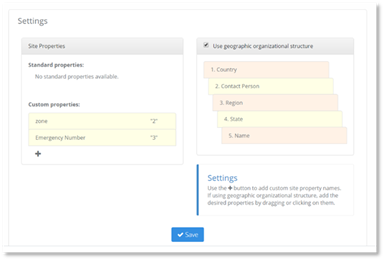
4. Hover over the selected properties to display the move down and move up arrows to rearrange the order of the hierarchy, or drag and drop the property to rearrange also.
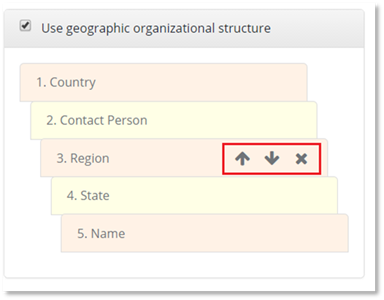
NOTE:
Name property is always the lowest property in the hierarchy, and cannot be removed from the hierarchy.
5. Hover over the selected properties to display x to remove the selected property.
6. Once you have the geography hierarchy you wish to be displayed in all dashboards, select Save.
The hierarchy will now be displayed in all the PowerSuite dashboards.